Output¶
View and save results from your workflow. The Output node automatically formats and displays your data in a readable way.
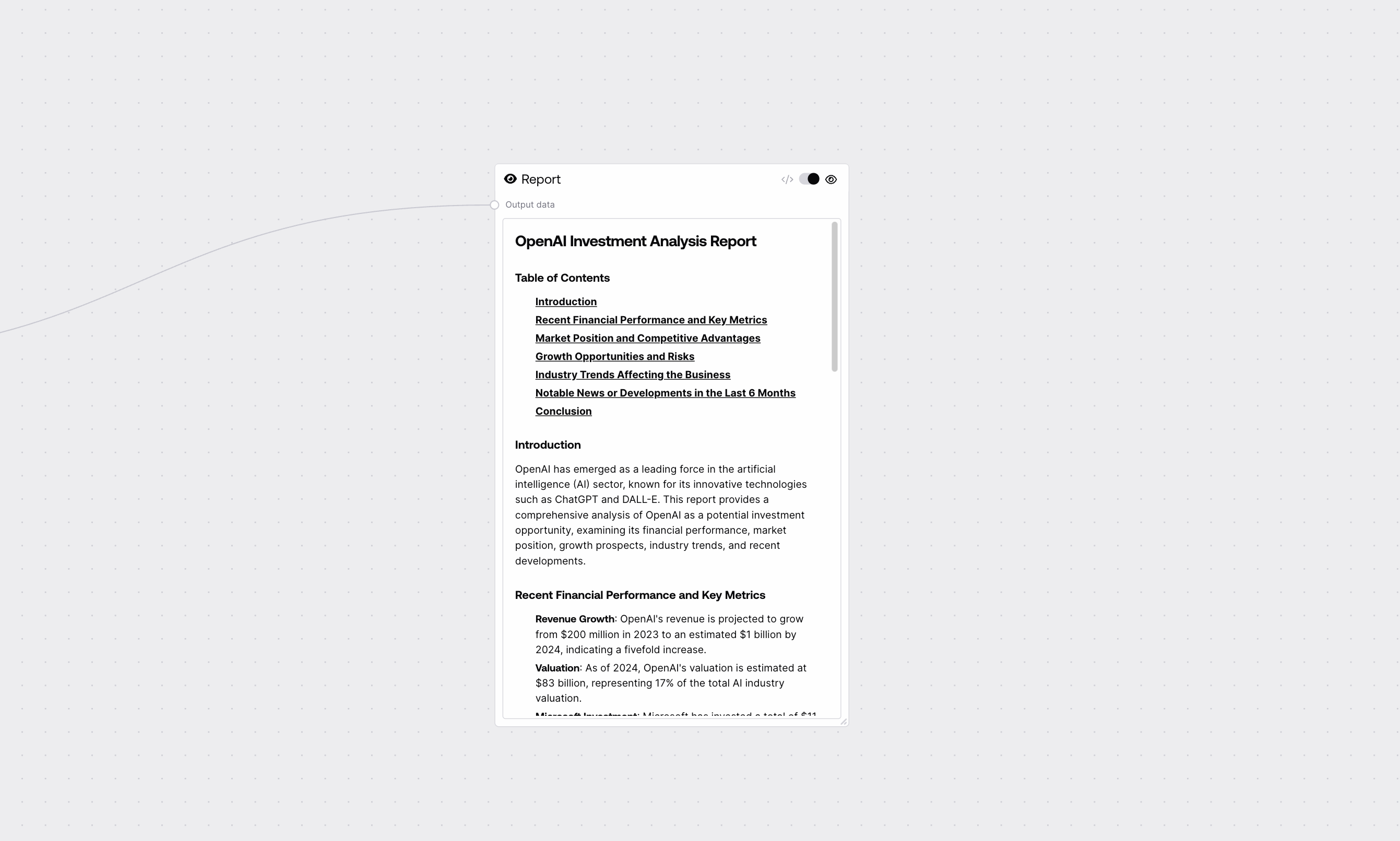
Quick Start¶
- Add Output node to your workflow
- Connect any node's output to it
- Run your workflow
- View results in:
- Node preview (toggle raw/formatted views)
- Workflow Runs panel on the right (shows history)
Basic Usage¶
Preview Mode¶
- Shows formatted content (like rendered Markdown)
- Great for reviewing reports and text
- Automatically detects and displays images
Raw Mode¶
- Shows underlying data structure
- Useful for debugging
- Displays exact values being passed
Saving Ouptuts¶
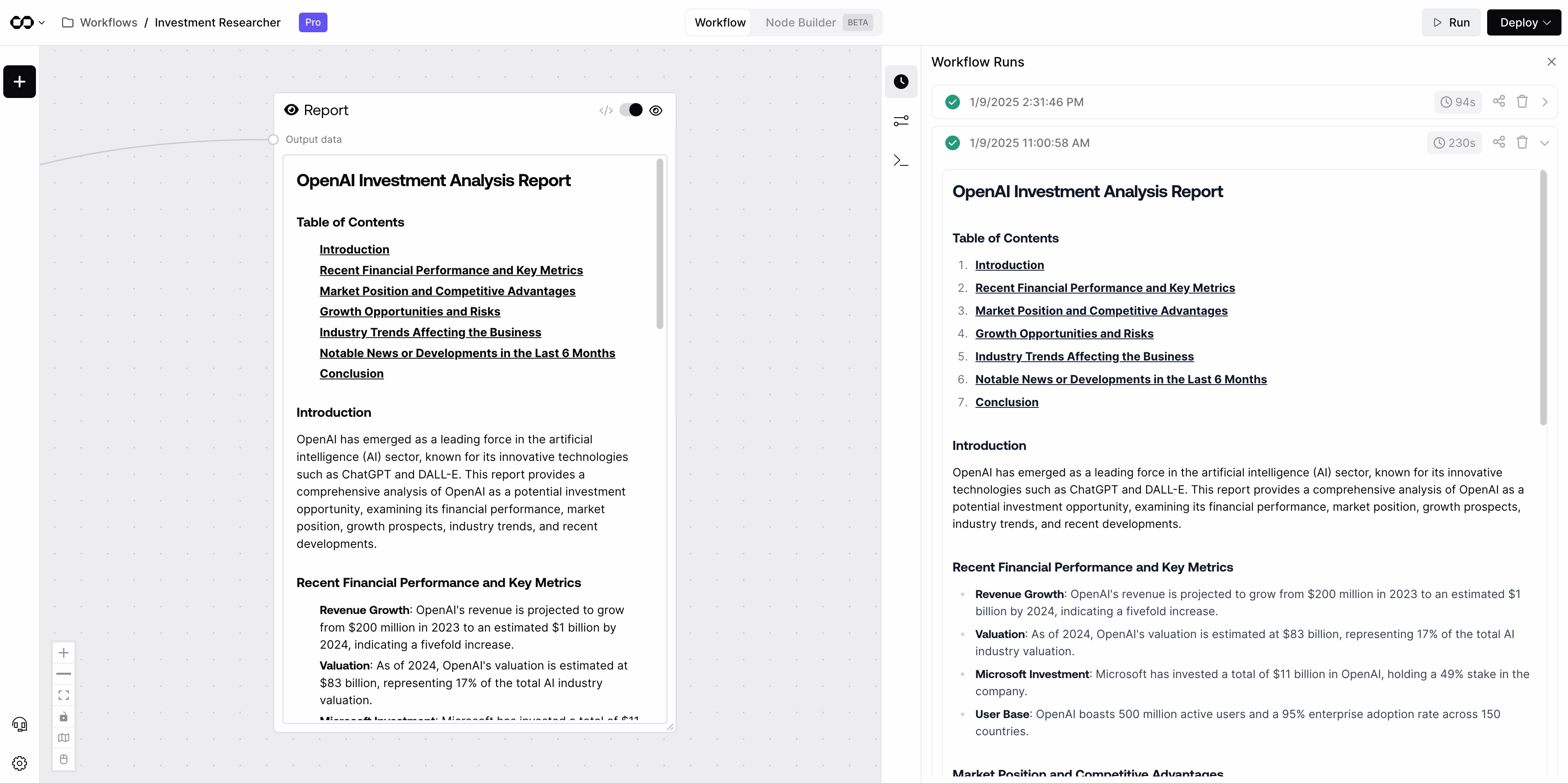
- All outputs are viewable in the Workflow Runs panel
- Each run shows timestamp and duration
- Access historical results anytime
Best Practices¶
Workflow Organization¶
- Add Output nodes to inspect intermediate results
- Use multiple outputs to compare different stages
- Label outputs clearly for better workflow readability
Viewing Results¶
- Use preview mode for formatted content
- Switch to raw mode to verify data structure
- Check Workflow Runs panel for previous results
Troubleshooting¶
Common Issues¶
- Empty Output: Check input connection
- Preview Not Loading: Try switching to raw view
- Unexpected Format: Verify input data type
Need Help?¶
- Verify node connections
- Check Workflow Runs history
- Try both preview and raw modes