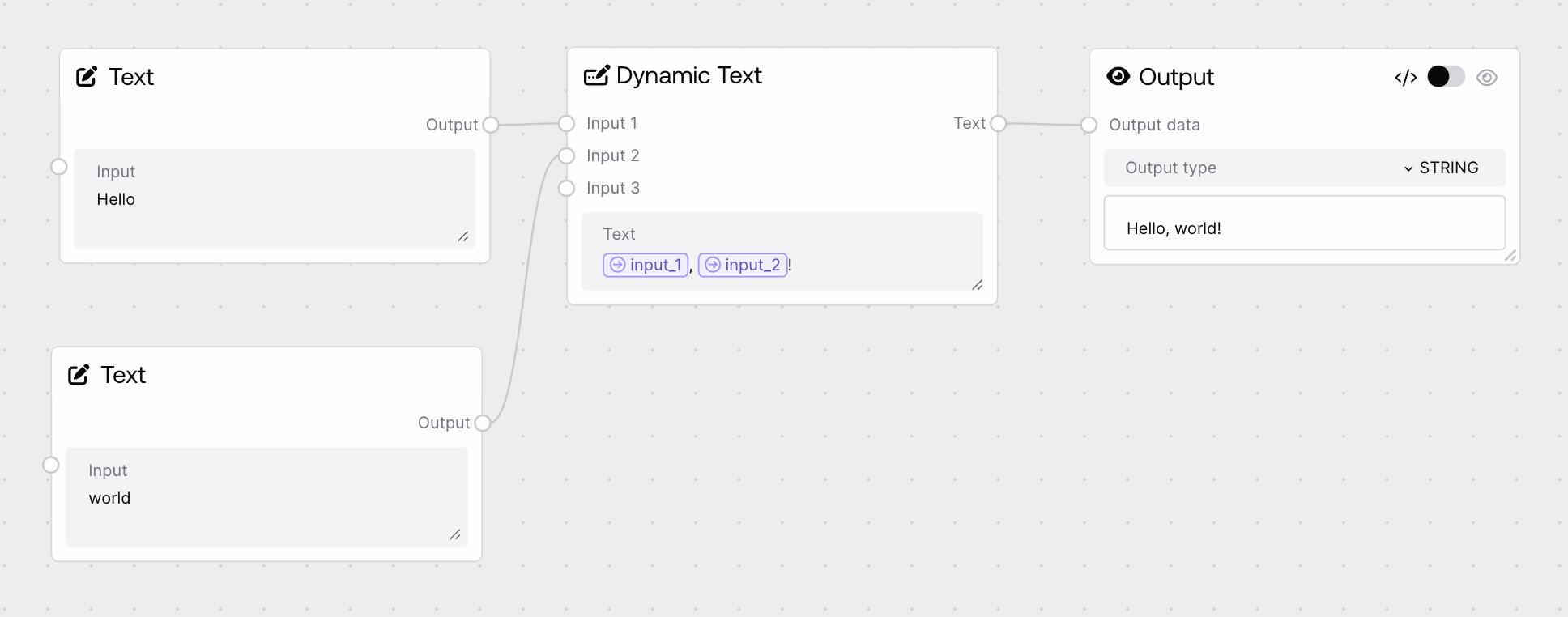Dynamic Text
Allows users to create dynamic text prompts with up to 10 variable string inputs, which can be referenced in the main text using placeholders (activated by clicking /). Useful for templates and workflows requiring flexible, user-driven text composition.
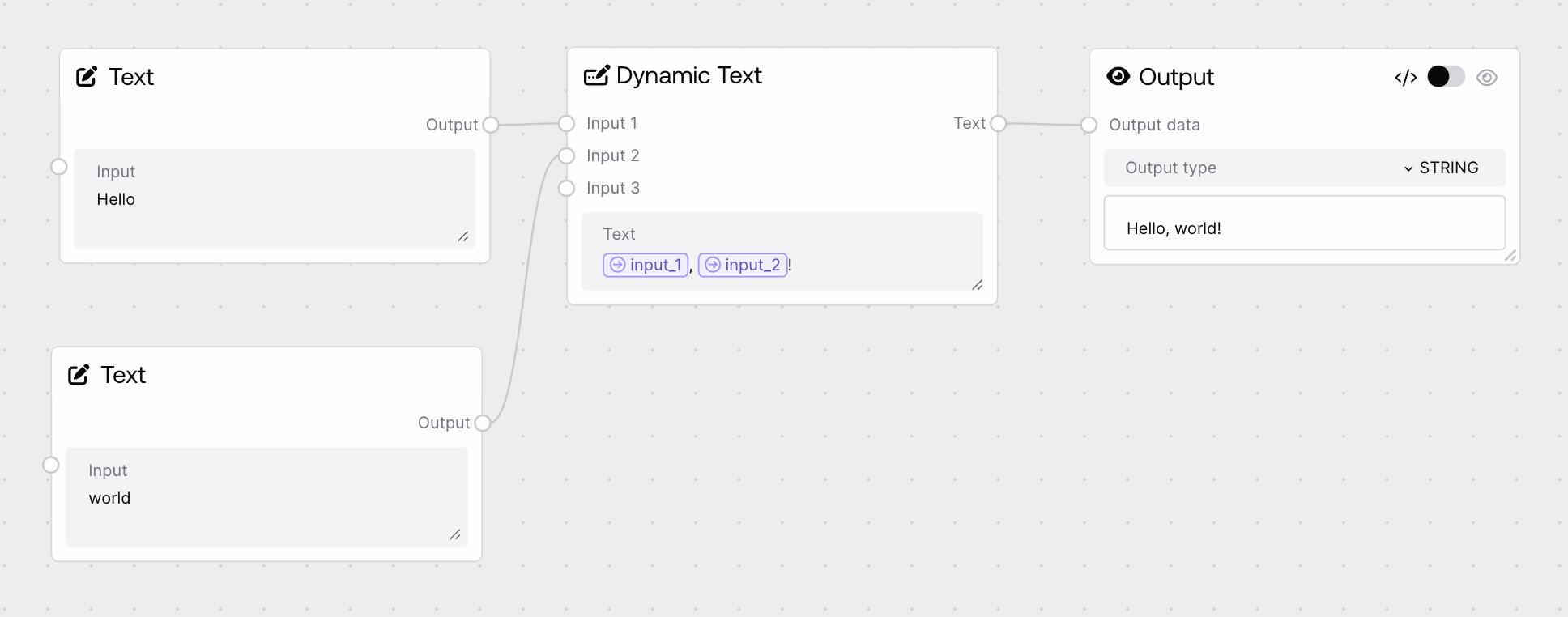
Quick Start
- Add the Dynamic Text node to your workflow.
- Enter your main text, using
input_1, input_2, etc. as placeholders.
- Fill in the values for each input field as needed.
- Use the output string in downstream nodes.
Setup Guide
1. Add Node to Workflow
- Drag the Dynamic Text node into your workflow editor.
- Connect it to other nodes as required.
- In the text area, write your template using
input_n placeholders. Placeholders can be added by clicking on / and selecting the required placeholder.
- Set values for each input field. Additional fields appear as you fill previous ones.
Basic Usage
Template Prompting
- Use for prompts that require user-supplied variables.
- Supports up to 10 dynamic string inputs.
- Placeholders are replaced with input values at runtime.
Configuration
| Field |
Description |
Type |
Example |
| text |
Main text with placeholders for variables |
STRING |
"Hello, {{input_1}}!" |
| Field |
Description |
Type |
Example |
| input_1 |
Value for {{input_1}} placeholder |
STRING |
"World" |
| input_2 |
Value for {{input_2}} placeholder |
STRING |
"Alice" |
| input_3 |
Value for {{input_3}} placeholder |
STRING |
"42" |
| input_4 |
Value for {{input_4}} placeholder |
STRING |
"foo" |
| input_5 |
Value for {{input_5}} placeholder |
STRING |
"bar" |
| input_6 |
Value for {{input_6}} placeholder |
STRING |
"baz" |
| input_7 |
Value for {{input_7}} placeholder |
STRING |
"qux" |
| input_8 |
Value for {{input_8}} placeholder |
STRING |
"quux" |
| input_9 |
Value for {{input_9}} placeholder |
STRING |
"corge" |
| input_10 |
Value for {{input_10}} placeholder |
STRING |
"grault" |
Outputs
| Field |
Description |
Example |
| text |
Final string with variables replaced |
"Hello, World!" |
Best Practices
Template Design
- Keep templates concise for easier maintenance.
- Only fill as many input fields as needed; unused placeholders remain unchanged.
- Use default values for common cases to speed up workflow setup.
Troubleshooting
Common Issues
- Placeholders misaplaced: Ensure the match between
input_n placeholder and actual input.
- Unexpected output: Check for typos in placeholder names and input values.
Need Help?
- Review node configuration and input values.
- Check workflow logs for error messages.